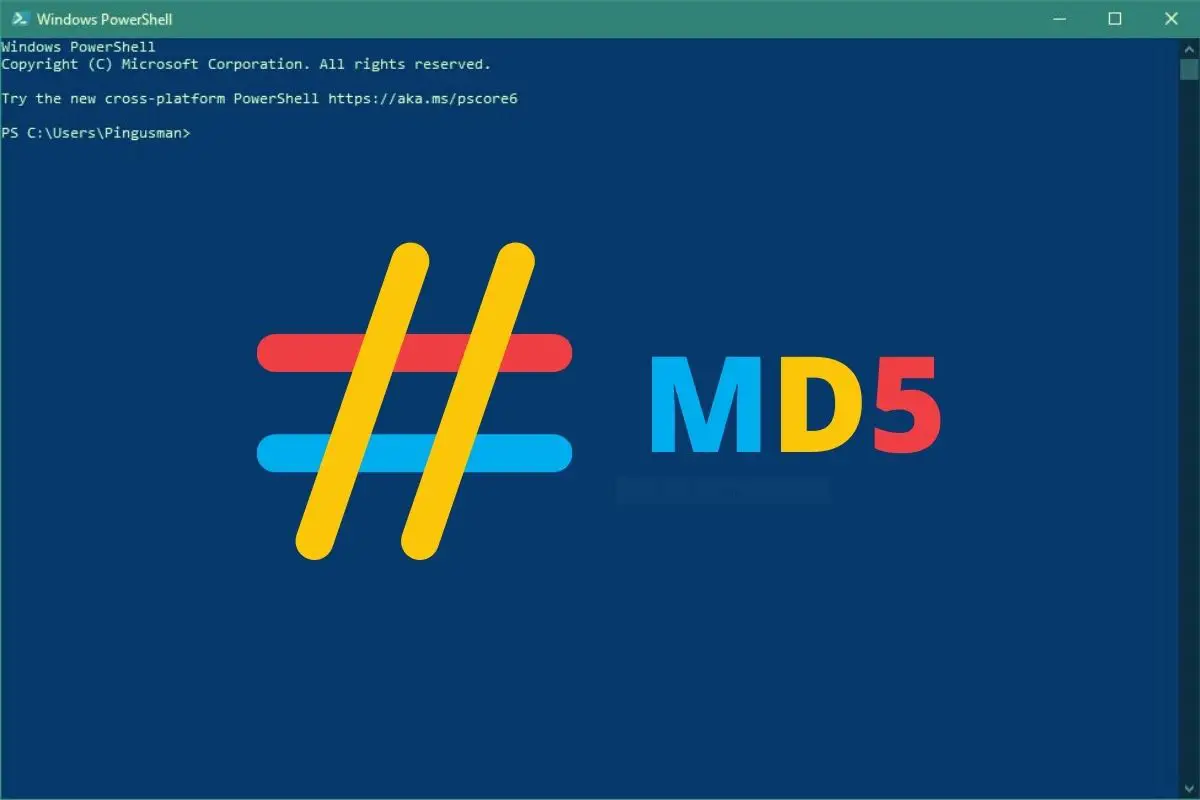How to Do a MD5 Checksum on Windows? (No App Required)
MD5 is a hashing function that is often used to check if a file transfer is complete and the file has not been corrupted during it. On each system there are different tools you can use to a file checksum, and in this article we’ll see how to do this on Windows.
On Windows 10, a MD5 checksum can be done natively with PowerShell, by using the Get-FileHash cmdlet. Open the powershell app and use the command syntax: “Get-FileHash <filename> -Algorithm MD5” to get the corresponding checksum hash.
Try it for free now, with advanced security features.
2900+ servers in 65 countries. It's free. Forever.
No worries, if you are new to this, I’ll explain everything in this article.
Your essential Linux handbook
Want to level up your Linux skills? Here is the perfect solution to become efficient on Linux. 20% off today!
Download now
How to Create a MD5 Checksum on Windows
Download your exclusive free PDF containing the most useful Linux commands to elevate your skills!
The easiest way to generate a MD5 checksum for a file on Windows is to use PowerShell. It’s available by default and can be used without installing anything else. The command to use is “Get-FileHash”.
Even if MD5 is no longer safe to use for encryption, it’s still an excellent solution to quickly check if a file transfer has been successful or not. The idea is to get the MD5 fingerprint of the file before and after the transfer. If it’s the same value, the file transfer is OK, if not the file is corrupted.
The Get-FileHash cmdlet display the hash value of a file. By default, it uses the SHA256 algorithm, but we can add an extra parameter to use MD5.
Here is the cmdlet syntax:Get-FileHash [-Path] [[-Algorithm] ] [Options]
- Open the PowerShell app
- Type your command, for example:
Get-FileHash .\debian-10.9.0-arm64-xfce-CD-1.iso -Algorithm MD5 - The corresponding MD5 hash will be displayed

- Check if it’s the same that you should get.
In general, there is a MD5 file available on the website, or the MD5 hash is indicated on the download page.
With my Debian example, here is what I get on the website: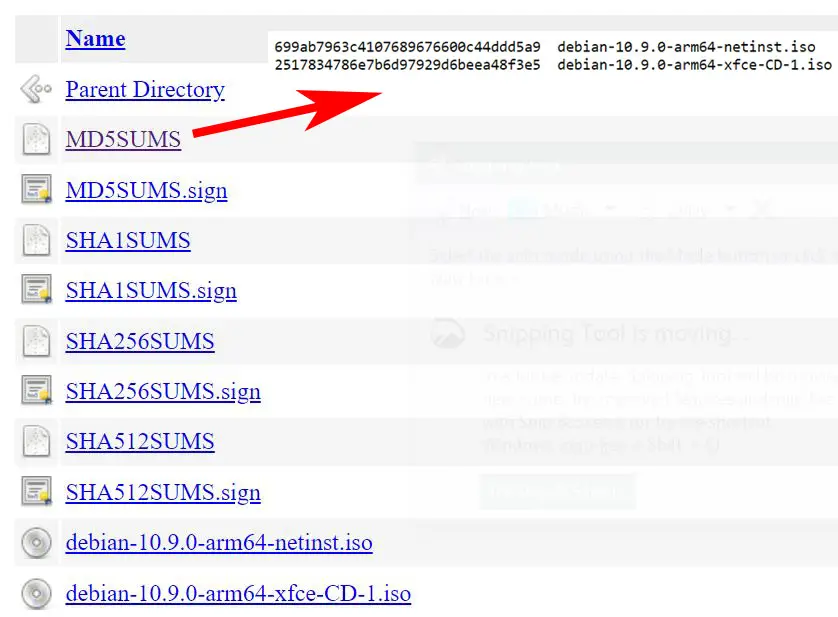
It’s the same MD5 hash as the one I get with the PowerShell command, so I can consider the download is complete and conform.
Alternatives to PowerShell to Create a Checksum on Windows
Download your exclusive free PDF containing the most useful Linux commands to elevate your skills!
Even if PowerShell is convenient because it’s available by default, that not the easiest way to check a MD5 checksum on Windows. You have to use command lines and remember them, which is not the common way to do things on Windows 🙂
Other apps are available to do the same thing in a simpler way. I highly recommend reading this article to find the best apps I recommend if you are on Windows (there are even a few for Android users.)
How to View the MD5 File on Windows
If the downloaded file comes with a MD5 file, you can open it on Windows with any text editor. Double-click on the file and choose an app in the suggested list (Notepad, for example). Inside, you’ll find the MD5 hash and the file name.
Try it for free now, with advanced security features.
2900+ servers in 65 countries. It's free. Forever.
Now, you can use Get-FileHash in Powershell or any other tool of your choice to generate the checksum corresponding to the download file (an ISO file for example), and compare it to the MD5 indicated in the MD5 file.
If the two MD5 are the same, you can consider your download is complete and the file is safe to use. If not, it’s better to download it again to avoid any problem while using this file.
Whenever you’re ready for more security, here are things you should think about:
- Break free from Gmail:
You should be able to choose what happens to your data. With Proton, only you can read your emails.
Get private email.
- Protect yourself online:
Use a high-speed Swiss VPN that safeguards your privacy. Open-source, no activity logs.
Get Proton VPN risk-free.
- Master Linux commands:
A sure method to learn (and remember) Linux commands. Useful ones only, one at a time, with clear explanations.
Download the e-book.